Observations and Analyses: Upper Air (UAIR)
☰ MenuWhen the user selects UAIR, the regions corresponding to Upper Air is highlighted in blue and the other regions are greyed out, as shown in the next figure.
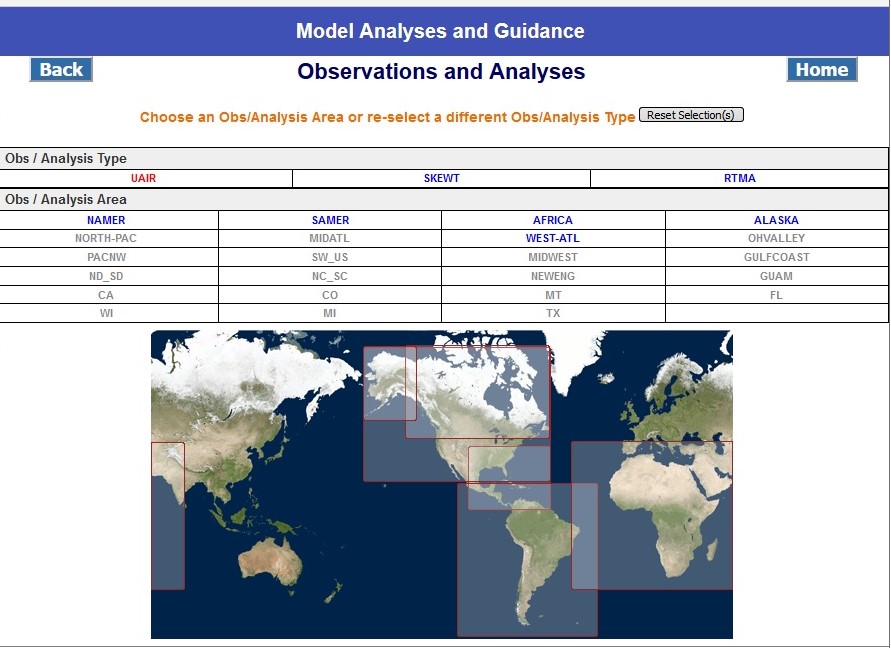
To view the Upper Air Products, select a region of choice. Note: The user can also choose a region first, and the corresponding Obs/Analysis Type is highlighted in blue. The other types are “grayed out”.
UAIR product page
The next figure shows how the Upper Air product page looks when the user selects North America (NAMER) as the region of interest. The page presents all the available model cycles in one box on the left. A box to the right shows the levels, in millibars. Below the levels is a map of the chosen region of interest, in this case, North America.
Each of these (cycles, levels, map), are displayed in accordion boxes. Each accordion box has a title at the top, with the choices listed below. The accordion boxes can be closed by clicking on the title. Clicking the title again will open the box. A minus symbol (-) on the righthand side of the title indicates clicking on the title will close the box. A plus symbol (+) indicates clicking on the title will open it.
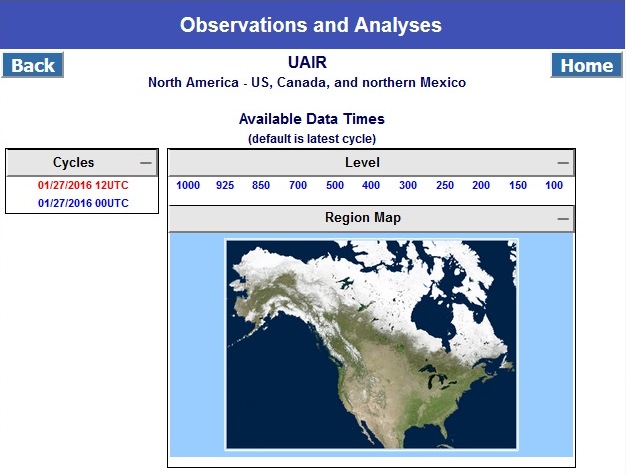
To view observational data images, choose the cycle and level:
- Select a Cycle from the list, or keep the default. (The default is always highlighted in red and is displayed in red at the top of the list.)
- Select a Level by clicking on the desired number.
The user is presented with the graphic similar to what is shown below.
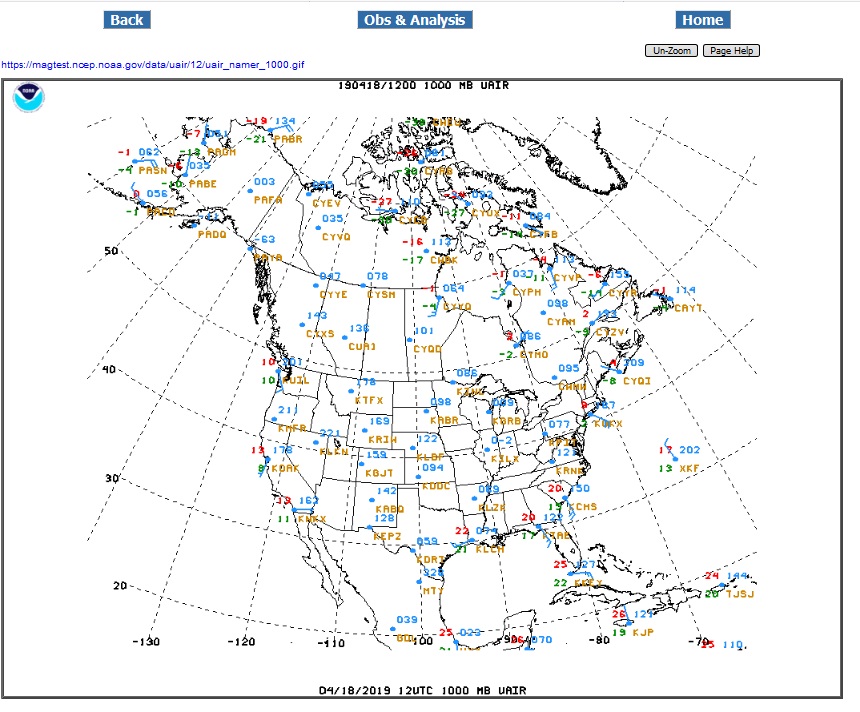
The user can zoom in or out on the image:
- Zoom In - Click on the image, or hover the mouse over the image and rotate the mouse wheel.
- Zoom Out - Ctrl-Click on the image (hold down the Ctrl key, then click with the mouse), or hover over the image and rotate the mouse wheel.
- Restore to original size - Alt-Click or Ctrl-Alt-Click on the image (hold down the Ctrl and Alt key, then click with the mouse), or click the Un-Zoom button.
The static URL (link) of the image is provided just below the title of the page. The link may be used to save the image to your device, or bookmark the chosen product and cycle.
- View Image - Click on the link to display the image in a new window
- Save Image - Right-Click on the link, then select "Save as", then specify where to save to.
- Bookmark Image - Right-Click on the link, then select "Bookmark" or "Add to Favorites". Or open in new window/tab, then click the bookmark icon (a star in many browsers).